Rich Text Field
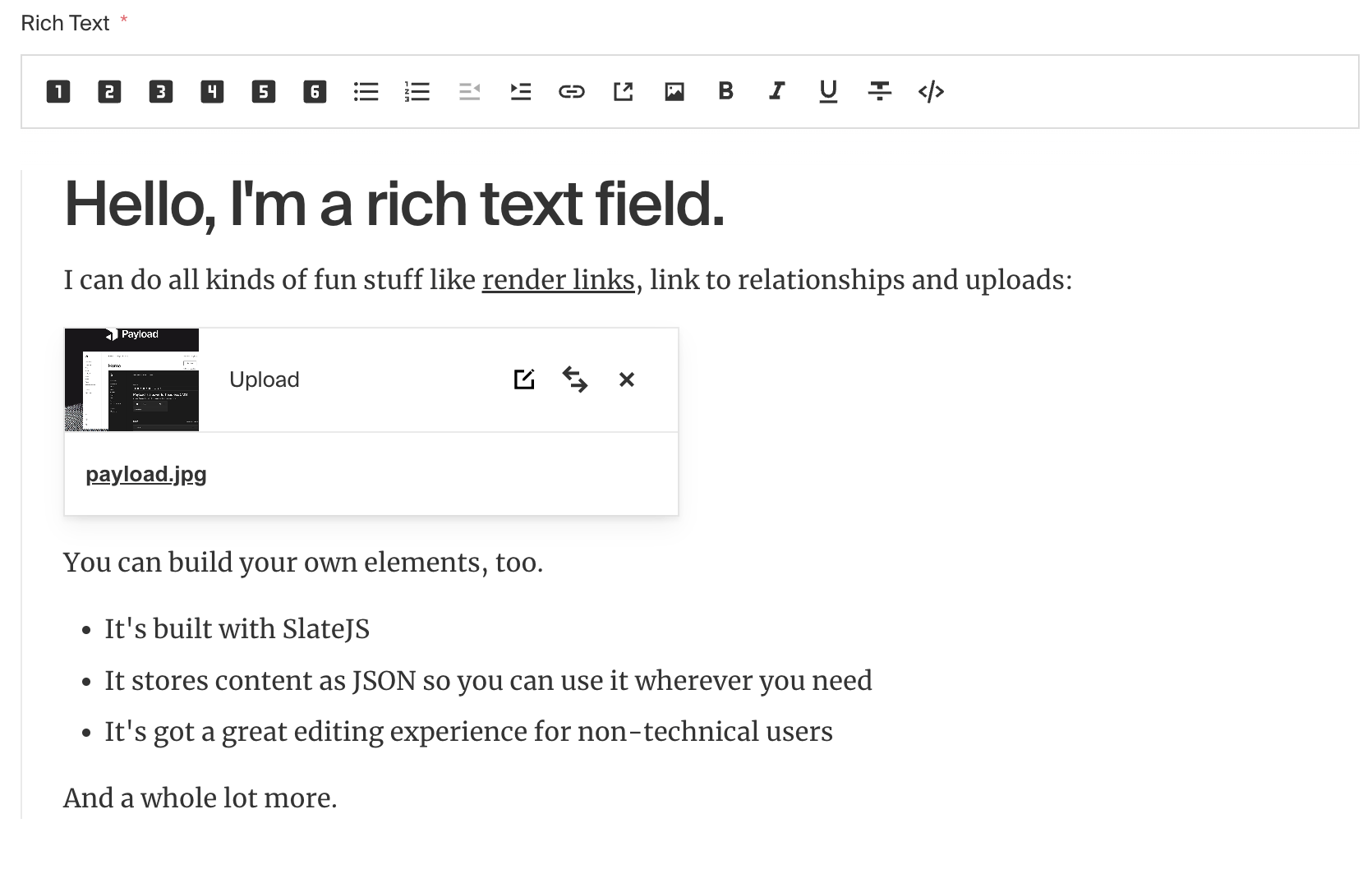
Payload's rich text field is built on an "adapter pattern" which lets you specify which rich text editor you'd like to use.
Right now, Payload is officially supporting two rich text editors:
Config
Option | Description |
|---|---|
| To be used as the property name when stored and retrieved from the database. More |
| Text used as a field label in the Admin panel or an object with keys for each language. |
| Provide a custom validation function that will be executed on both the Admin panel and the backend. More |
| If this field is top-level and nested in a config supporting Authentication, include its data in the user JWT. |
| Provide field-based hooks to control logic for this field. More |
| Provide field-based access control to denote what users can see and do with this field's data. More |
| Restrict this field's visibility from all APIs entirely. Will still be saved to the database, but will not appear in any API or the Admin panel. |
| Provide data to be used for this field's default value. More |
| Enable localization for this field. Requires localization to be enabled in the Base config. |
| Require this field to have a value. |
| Admin-specific configuration. See below for more detail. |
| Override the rich text editor specified in your base configuration for this field. |
| Extension point for adding custom data (e.g. for plugins) |
* An asterisk denotes that a property is required.
Admin config
In addition to the default field admin config, the Rich Text editor allows for the following admin properties:
placeholder
Set this property to define a placeholder string in the text input.
hideGutter
Set this property to true to hide this field's gutter within the admin panel. The field gutter is rendered as a vertical line and padding, but often if this field is nested within a Group, Block, or Array, you may want to hide the gutter.
rtl
Override the default text direction of the Admin panel for this field. Set to true to force right-to-left text direction.
Editor-specific options
For a ton more editor-specific options, including how to build custom rich text elements directly into your editor, take a look at either the Slate docs or the Lexical docs depending on which editor you're using.