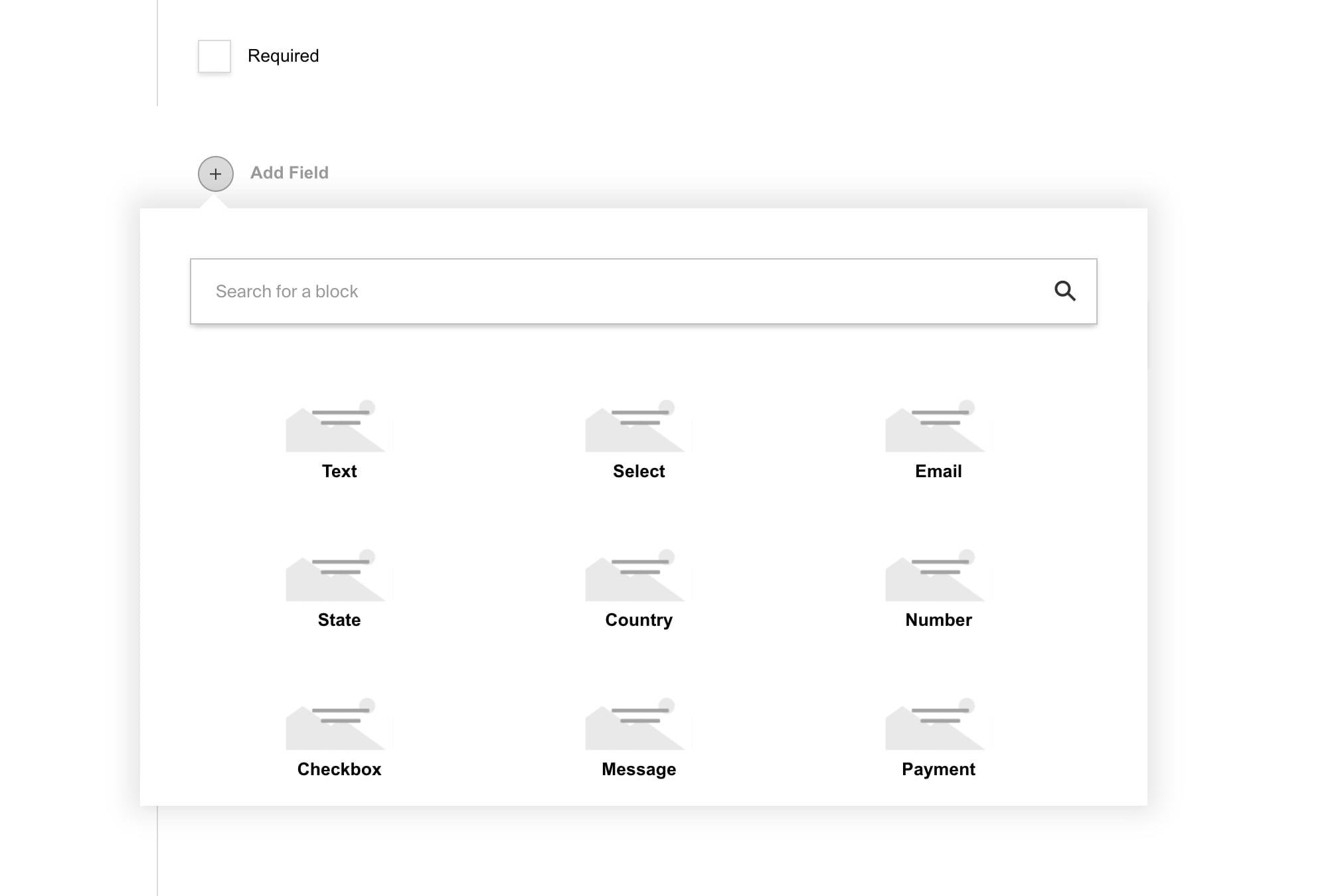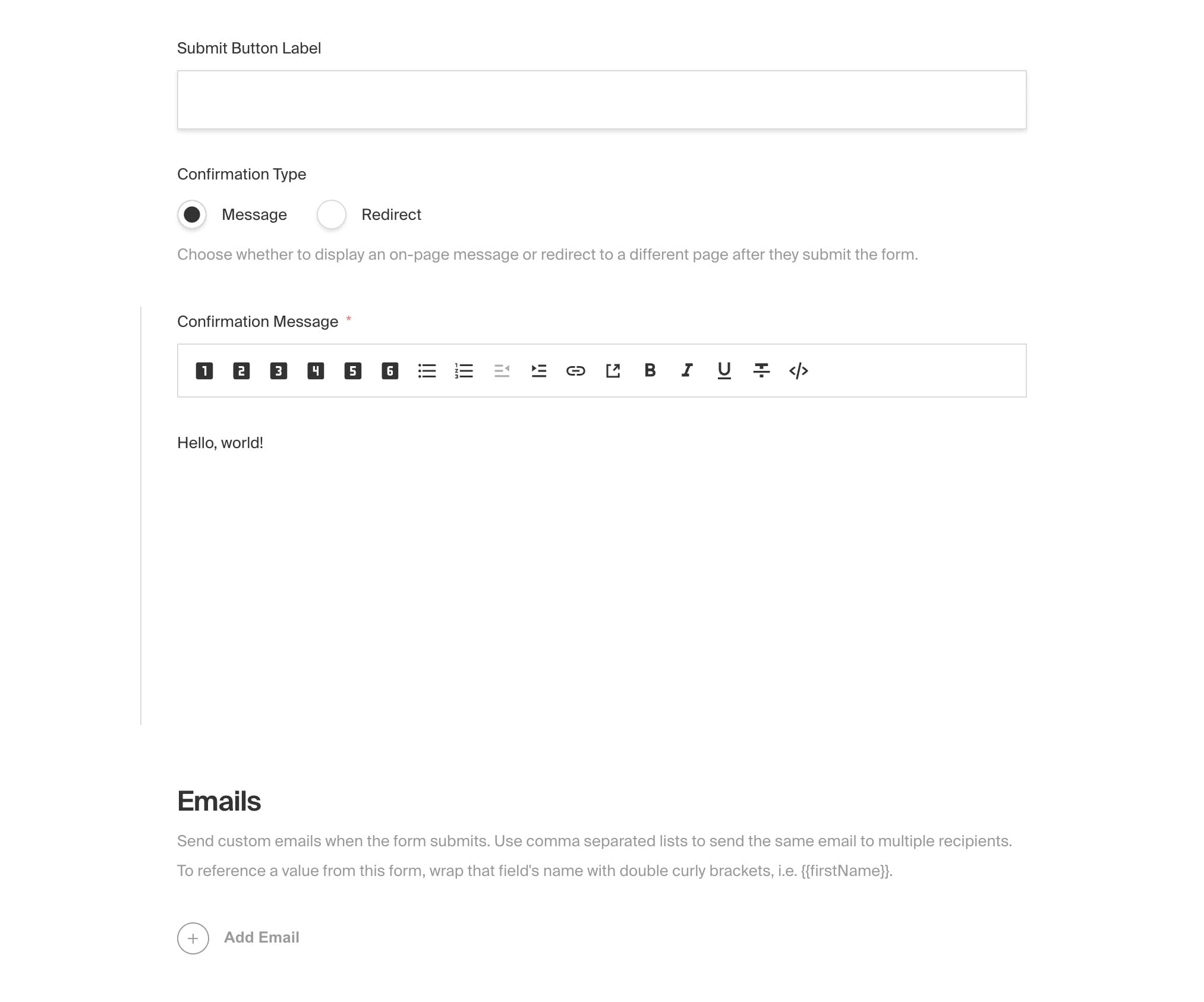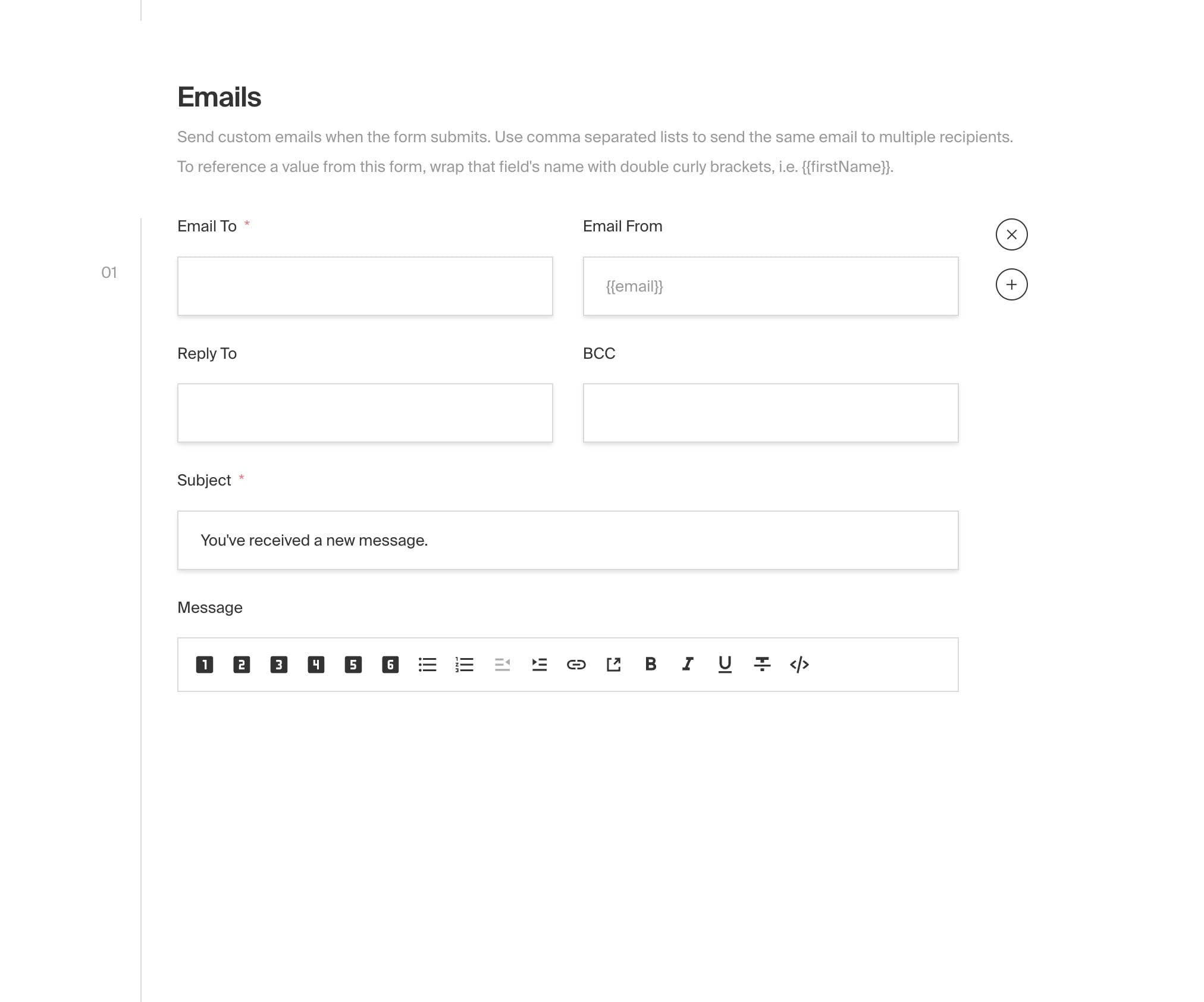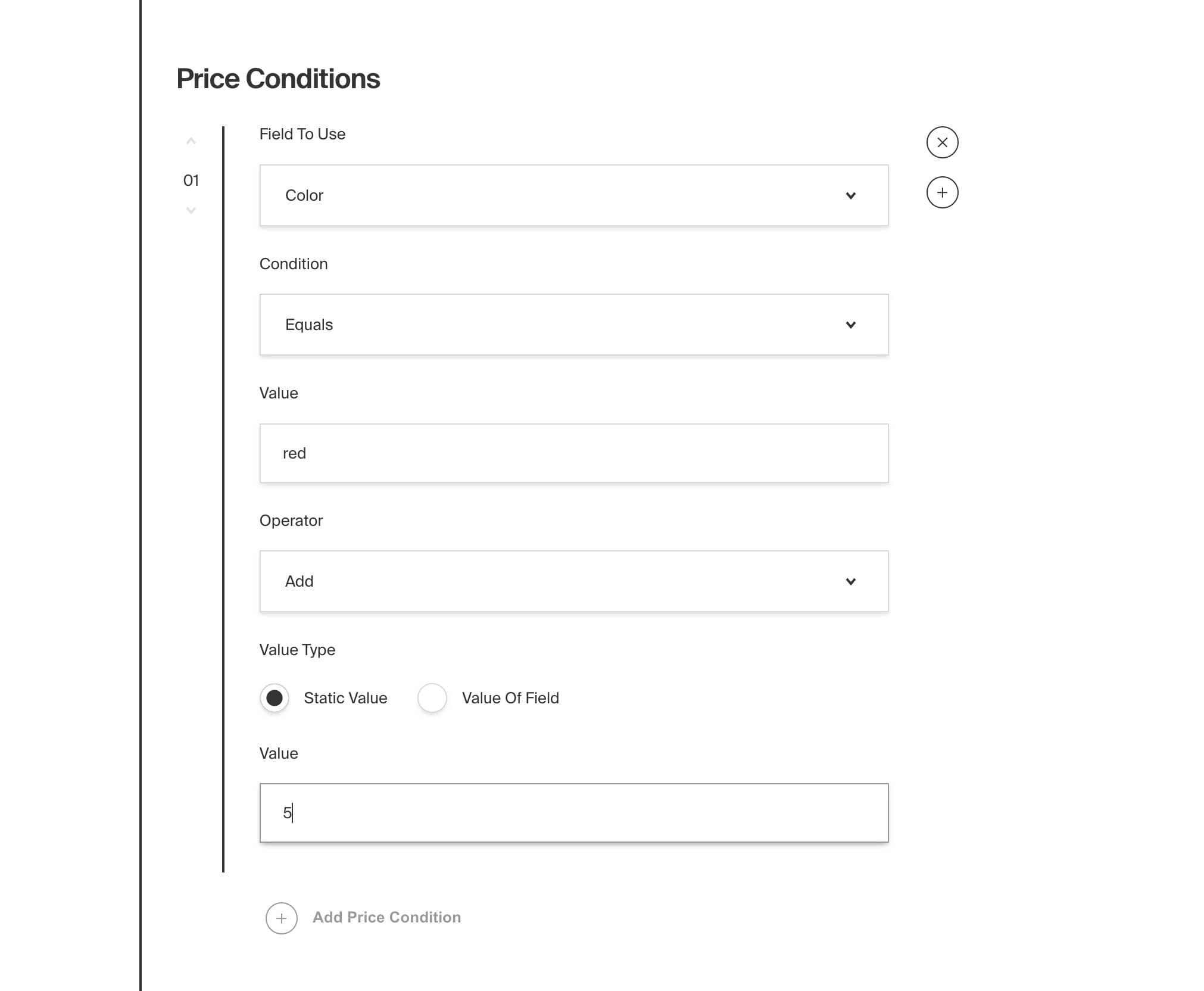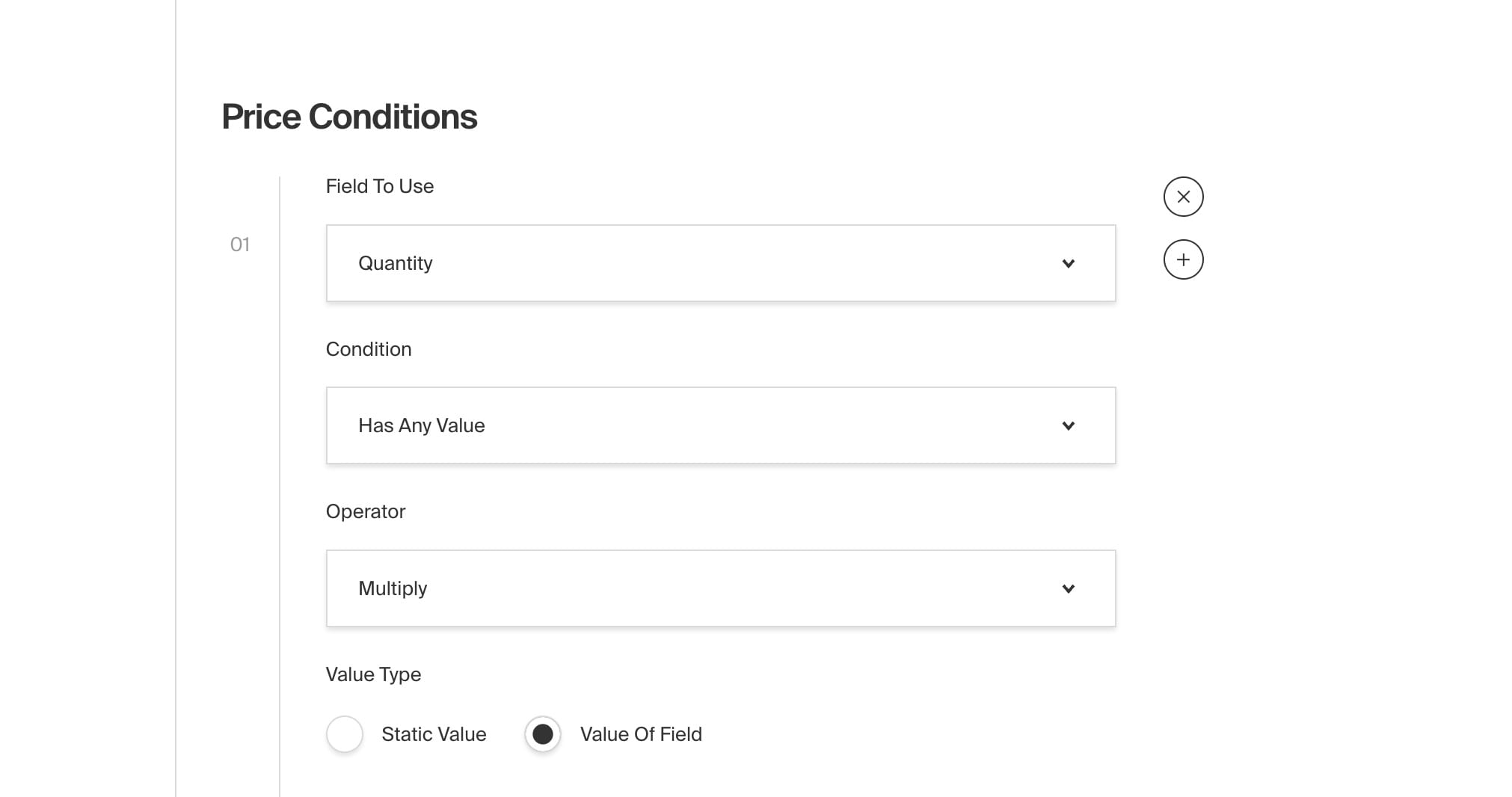Form Builder Plugin

This plugin allows you to build and manage custom forms directly within the Admin Panel. Instead of hard-coding a new form into your website or application every time you need one, admins can simply define the schema for each form they need on-the-fly, and your front-end can map over this schema, render its own UI components, and match your brand's design system.
All form submissions are stored directly in your database and are managed directly from the Admin Panel. When forms are submitted, you can display a custom on-screen confirmation message to the user or redirect them to a dedicated confirmation page. You can even send dynamic, personalized emails derived from the form's data. For example, you may want to send a confirmation email to the user who submitted the form, and also send a notification email to your team.
Forms can be as simple or complex as you need, from a basic contact form, to a multi-step lead generation engine, or even a donation form that processes payment. You may not need to reach for third-party services like HubSpot or Mailchimp for this, but instead use your own first-party tooling, built directly into your own application.
Core Features
- Build completely dynamic forms directly from the Admin Panel for a variety of use cases
- Render forms on your front-end using your own UI components and match your brand's design system
- Send dynamic, personalized emails upon form submission to multiple recipients, derived from the form's data
- Display a custom confirmation message or automatically redirect upon form submission
- Build dynamic prices based on form input to use for payment processing (optional)
Installation
Install the plugin using any JavaScript package manager like pnpm, npm, or Yarn:
Basic Usage
In the plugins array of your Payload Config, call the plugin with options:
Options
fields (option)
The fields property is an object of field types to allow your admin editors to build forms with. To override default settings, pass either a boolean value or a partial Payload Block keyed to the block's slug. See Fields for more details.
redirectRelationships
The redirectRelationships property is an array of collection slugs that, when enabled, are populated as options in the form's redirect field. This field is used to redirect the user to a dedicated confirmation page upon form submission (optional).
beforeEmail
The beforeEmail property is a beforeChange hook that is called just after emails are prepared, but before they are sent. This is a great place to inject your own HTML template to add custom styles.
For full types with beforeChangeParams, you can import the types from the plugin:
defaultToEmail
Provide a fallback for the email address to send form submissions to. If the email in form configuration does not have a to email set, this email address will be used. If this is not provided then it falls back to the defaultFromAddress in your email configuration.
formOverrides
Override anything on the forms collection by sending a Payload Collection Config to the formOverrides property.
Note that the fields property is a function that receives the default fields and returns an array of fields. This is because the fields property is a special case that is merged with the default fields, rather than replacing them. This allows you to map over default fields and modify them as needed.
formSubmissionOverrides
Override anything on the form-submissions collection by sending a Payload Collection Config to the formSubmissionOverrides property.
handlePayment
The handlePayment property is a beforeChange hook that is called upon form submission. You can integrate into any third-party payment processing API here to accept payment based on form input. You can use the getPaymentTotal function to calculate the total cost after all conditions have been applied. This is only applicable if the form has enabled the payment field.
First import the utility function. This will execute all of the price conditions that you have set in your form's payment field and returns the total price.
Then in your plugin's config:
Fields
Each field represents a form input. To override default settings pass either a boolean value or a partial Payload Block keyed to the block's slug. See Field Overrides for more details on how to do this.
Text
Maps to a text input in your front-end. Used to collect a simple string.
Property | Type | Description |
|---|---|---|
| string | The name of the field. |
| string | The label of the field. |
| string | The default value of the field. |
| string | The width of the field on the front-end. |
| checkbox | Whether or not the field is required when submitted. |
Textarea
Maps to a textarea input on your front-end. Used to collect a multi-line string.
Property | Type | Description |
|---|---|---|
| string | The name of the field. |
| string | The label of the field. |
| string | The default value of the field. |
| string | The width of the field on the front-end. |
| checkbox | Whether or not the field is required when submitted. |
Select
Maps to a select input on your front-end. Used to display a list of options.
Property | Type | Description |
|---|---|---|
| string | The name of the field. |
| string | The label of the field. |
| string | The default value of the field. |
| string | The placeholder text for the field. |
| string | The width of the field on the front-end. |
| checkbox | Whether or not the field is required when submitted. |
| array | An array of objects that define the select options. See below for more details. |
Select Options
Each option in the options array defines a selectable choice for the select field.
Property | Type | Description |
|---|---|---|
| string | The display text for the option. |
| string | The value submitted for the option. |
Radio
Maps to radio button inputs on your front-end. Used to allow users to select a single option from a list of choices.
Property | Type | Description |
|---|---|---|
| string | The name of the field. |
| string | The label of the field. |
| string | The default value of the field. |
| string | The width of the field on the front-end. |
| checkbox | Whether or not the field is required when submitted. |
| array | An array of objects that define the radio options. See below for more details. |
Radio Options
Each option in the options array defines a selectable choice for the radio field.
Property | Type | Description |
|---|---|---|
| string | The display text for the option. |
| string | The value submitted for the option. |
Email (field)
Maps to a text input with type email on your front-end. Used to collect an email address.
Property | Type | Description |
|---|---|---|
| string | The name of the field. |
| string | The label of the field. |
| string | The default value of the field. |
| string | The width of the field on the front-end. |
| checkbox | Whether or not the field is required when submitted. |
State
Maps to a select input on your front-end. Used to collect a US state.
Property | Type | Description |
|---|---|---|
| string | The name of the field. |
| string | The label of the field. |
| string | The default value of the field. |
| string | The width of the field on the front-end. |
| checkbox | Whether or not the field is required when submitted. |
Country
Maps to a select input on your front-end. Used to collect a country.
Property | Type | Description |
|---|---|---|
| string | The name of the field. |
| string | The label of the field. |
| string | The default value of the field. |
| string | The width of the field on the front-end. |
| checkbox | Whether or not the field is required when submitted. |
Checkbox
Maps to a checkbox input on your front-end. Used to collect a boolean value.
Property | Type | Description |
|---|---|---|
| string | The name of the field. |
| string | The label of the field. |
| checkbox | The default value of the field. |
| string | The width of the field on the front-end. |
| checkbox | Whether or not the field is required when submitted. |
Date
Maps to a date input on your front-end. Used to collect a date value.
Property | Type | Description |
|---|---|---|
| string | The name of the field. |
| string | The label of the field. |
| date | The default value of the field. |
| string | The width of the field on the front-end. |
| checkbox | Whether or not the field is required when submitted. |
Number
Maps to a number input on your front-end. Used to collect a number.
Property | Type | Description |
|---|---|---|
| string | The name of the field. |
| string | The label of the field. |
| number | The default value of the field. |
| string | The width of the field on the front-end. |
| checkbox | Whether or not the field is required when submitted. |
Message
Maps to a RichText component on your front-end. Used to display an arbitrary message to the user anywhere in the form.
property | type | description |
|---|---|---|
| richText | The message to display on the form. |
Payment
Add this field to your form if it should collect payment. Upon submission, the handlePayment callback is executed with the form and submission data. You can use this to integrate with any third-party payment processing API.
property | type | description |
|---|---|---|
| string | The name of the field. |
| string | The label of the field. |
| number | The default value of the field. |
| string | The width of the field on the front-end. |
| checkbox | Whether or not the field is required when submitted. |
| array | An array of objects that define the price conditions. See below for more details. |
Price Conditions
Each of the priceConditions are executed by the getPaymentTotal utility that this plugin provides. You can call this function in your handlePayment callback to dynamically calculate the total price of a form upon submission based on the user's input. For example, you could create a price condition that says "if the user selects 'yes' for this checkbox, add $10 to the total price".
property | type | description |
|---|---|---|
| relationship | The field to use to determine the price. |
| string | The condition to use to determine the price. |
| string | The value to use for the operator. |
| string | The operator to use to determine the price. |
| string | The type of value to use to determine the price. |
| string | The value to use to determine the price. |
Field Overrides
You can provide your own custom fields by passing a new Payload Block object into fields. You can override or extend any existing fields by first importing the fields from the plugin:
Then merging it into your own custom field:
Customizing the date field default value
You can custommise the default value of the date field and any other aspects of the date block in this way. Note that the end submission source will be responsible for the timezone of the date. Payload only stores the date in UTC format.
Preventing generated schema naming conflicts
Plugin fields can cause GraphQL type name collisions with your own blocks or collections. This results in errors like:
You can resolve this by overriding:
graphQL.singularNamein your collection config (for GraphQL schema conflicts)interfaceNamein your block configinterfaceNamein the plugin field config
This plugin relies on the email configuration defined in your Payload configuration. It will read from your config and attempt to send your emails using the credentials provided.
Email formatting
The email contents supports rich text which will be serialized to HTML on the server before being sent. By default it reads the global configuration of your rich text editor.
The email subject and body supports inserting dynamic fields from the form submission data using the {{field_name}} syntax. For example, if you have a field called name in your form, you can include this in the email body like so:
You can also use {{*}} as a wildcard to output all the data in a key:value format and {{*:table}} to output all the data in a table format.
TypeScript
All types can be directly imported:
Examples
The Examples Directory contains an official Form Builder Plugin Example which demonstrates exactly how to configure this plugin in Payload and implement it on your front-end. We've also included an in-depth walk-through of how to build a form from scratch in our Form Builder Plugin Blog Post.
Troubleshooting
Below are some common troubleshooting tips. To help other developers, please contribute to this section as you troubleshoot your own application.
SendGrid 403 Forbidden Error
- If you are using SendGrid Link Branding to remove the "via sendgrid.net" part of your email, you must also setup Domain Authentication. This means you can only send emails from an address on this domain — so the
fromaddresses in your form submission emails cannot be anything other thansomething@your_domain.com. This means that from{{email}}will not work, butwebsite@your_domain.comwill. You can still send the form's email address in the body of the email.
Screenshots