Upload Field
The Upload Field allows for the selection of a Document from a Collection supporting Uploads, and formats the selection as a thumbnail in the Admin Panel.
Upload fields are useful for a variety of use cases, such as:
- To provide a
Pagewith a featured image - To allow for a
Productto deliver a downloadable asset like PDF or MP3 - To give a layout building block the ability to feature a background image
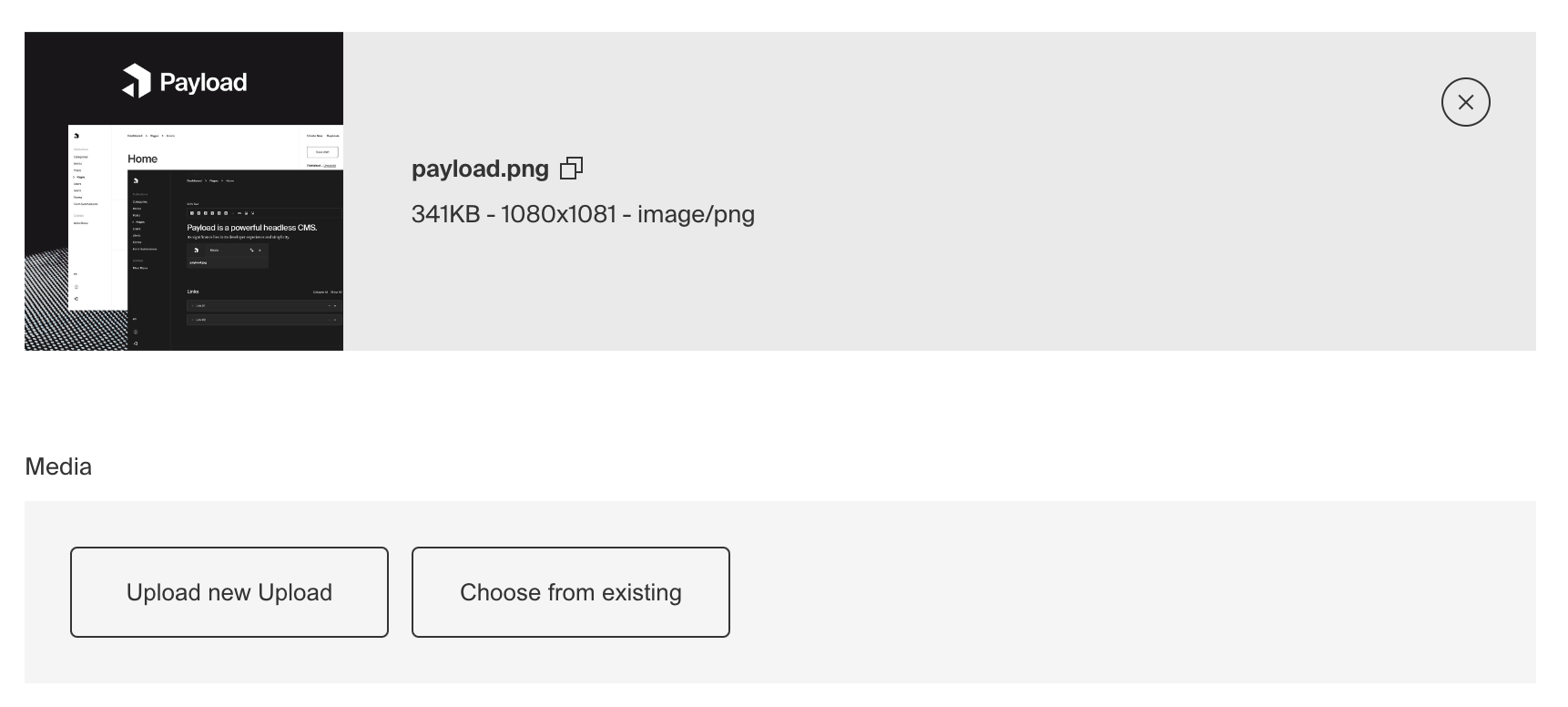
To create an Upload Field, set the type to upload in your Field Config:
Config Options
| Option | Description |
|---|---|
name * | To be used as the property name when stored and retrieved from the database. More |
relationTo * | Provide a single collection slug to allow this field to accept a relation to. Note: the related collection must be configured to support Uploads. |
filterOptions | A query to filter which options appear in the UI and validate against. More. |
hasMany | Boolean which, if set to true, allows this field to have many relations instead of only one. |
minRows | A number for the fewest allowed items during validation when a value is present. Used with hasMany. |
maxRows | A number for the most allowed items during validation when a value is present. Used with hasMany. |
maxDepth | Sets a number limit on iterations of related documents to populate when queried. Depth |
label | Text used as a field label in the Admin Panel or an object with keys for each language. |
unique | Enforce that each entry in the Collection has a unique value for this field. |
validate | Provide a custom validation function that will be executed on both the Admin Panel and the backend. More |
index | Build an index for this field to produce faster queries. Set this field to true if your users will perform queries on this field's data often. |
saveToJWT | If this field is top-level and nested in a config supporting Authentication, include its data in the user JWT. |
hooks | Provide Field Hooks to control logic for this field. More details. |
access | Provide Field Access Control to denote what users can see and do with this field's data. More details. |
hidden | Restrict this field's visibility from all APIs entirely. Will still be saved to the database, but will not appear in any API or the Admin Panel. |
defaultValue | Provide data to be used for this field's default value. More |
displayPreview | Enable displaying preview of the uploaded file. Overrides related Collection's displayPreview option. More. |
localized | Enable localization for this field. Requires localization to be enabled in the Base config. |
required | Require this field to have a value. |
admin | Admin-specific configuration. Admin Options. |
custom | Extension point for adding custom data (e.g. for plugins) |
typescriptSchema | Override field type generation with providing a JSON schema |
virtual | Provide true to disable field in the database. See Virtual Fields |
graphQL | Custom graphQL configuration for the field. More details |
* An asterisk denotes that a property is required.
Example
collections/ExampleCollection.ts
Filtering upload options
Options can be dynamically limited by supplying a query constraint, which will be used both for validating input and filtering available uploads in the UI.
The filterOptions property can either be a Where query, or a function returning true to not filter, false to
prevent all, or a Where query. When using a function, it will be
called with an argument object with the following properties:
| Property | Description |
|---|---|
relationTo | The collection slug to filter against, limited to this field's relationTo property |
data | An object containing the full collection or global document currently being edited |
siblingData | An object containing document data that is scoped to only fields within the same parent of this field |
id | The id of the current document being edited. id is undefined during the create operation |
user | An object containing the currently authenticated user |
Example
You can learn more about writing queries here.
Bi-directional relationships
The upload field on its own is used to reference documents in an upload collection. This can be considered a "one-way"
relationship. If you wish to allow an editor to visit the upload document and see where it is being used, you may use
the join field in the upload enabled collection. Read more about bi-directional relationships using
the Join field